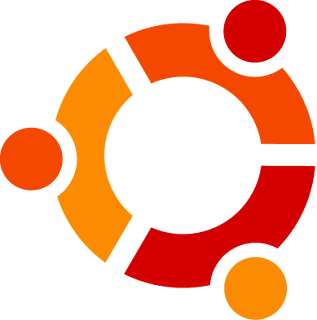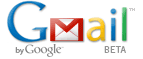
I am despirately looking for best solution to my problem in communicating to my wife. We are usually using the Yahoo services in order to have better communication in a form of e-mails, videochat, voicechat and textchat. We used Yahoo Mail and Yahoo Messenger to achieve our needs. We enjoyed the Yahoo services but until such time that we have been tortured of constant garbled signal. We've been apart for thousands of miles. She's now in New Zealand and I am in the Philippines. Both of us used broadband internet connections but still we were wondering the undesirable results.
So, we tried the Google Talk Gadget for our voicechat, however I am not contented with the voicechat. The Google Talk Gadget offered only voicechat for now. I wanted to see my lovely wife at the far end. We tried Skype also but the result was not guaranteed to its best performance. Then, I did exploring the Google because I doubted that Google did not able to think about the videochat as offered by Yahoo. To my surprise, they did! Google developed a way to offer videochat by installing a Google Plug-in into the browser. One prime requirements of Google VideoChat, VoiceChat and TextChat is you must have to sign-up a Gmail account of Google, because everything that I wished to enjoy will be offered in their Gmail. However, Google also recommended their browser called Google Chrome in order to use its full features offered in Gmail.
We are now enjoying of the Gmail hidden power and it offered clear signals with very lively video and voice chat. We did not experience heavy garbled signals for the past three weeks now. We have best communication for now. We are very interactively exchanging talks properly now in the average of five hours per day of continues conversation. We are hoping that Google will be able to maintain its performance, in order for us not to waste lots of time.
Mabuhay GOOGLE!